Software – OneDrive for Linux
The OneDrive for Linux client is a 3rd party terminal application designed to upload, download and synchronise your OneDrive.
The tool is highly versatile so it can be set to download only (as a local backup), upload only (as a remote backup) or to completely synchronise the local and cloud storage. There are also options to exclude specific file types and directories too.
Unlike the native Windows client, the tool will not download on demand, it will download all content whether you have requested a read/download or not, so please keep your quotas in mind when utilising this tool, utilising the filtering might come in useful.
How to use
In the terminal, start onedrive by typing in the command onedrive, you will then be requested to click a link and provide the return parameter.
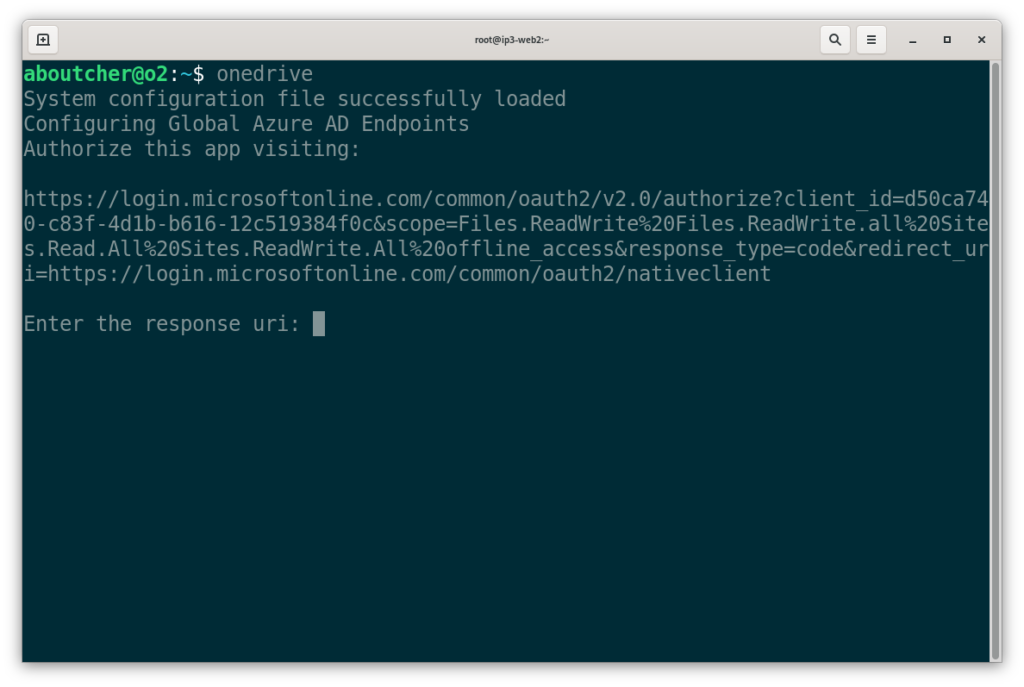
You need to open the URL provided and login with your CIS user details, this will then present you with a blank page.
You need to copy and paste the URL from that blank page into the terminal.
You can then start onedrive the first time with with the command onedrive –synchronize, all instances after that should be onedrive –monitor –resync
onedrive --synchronize onedrive --monitor --resync
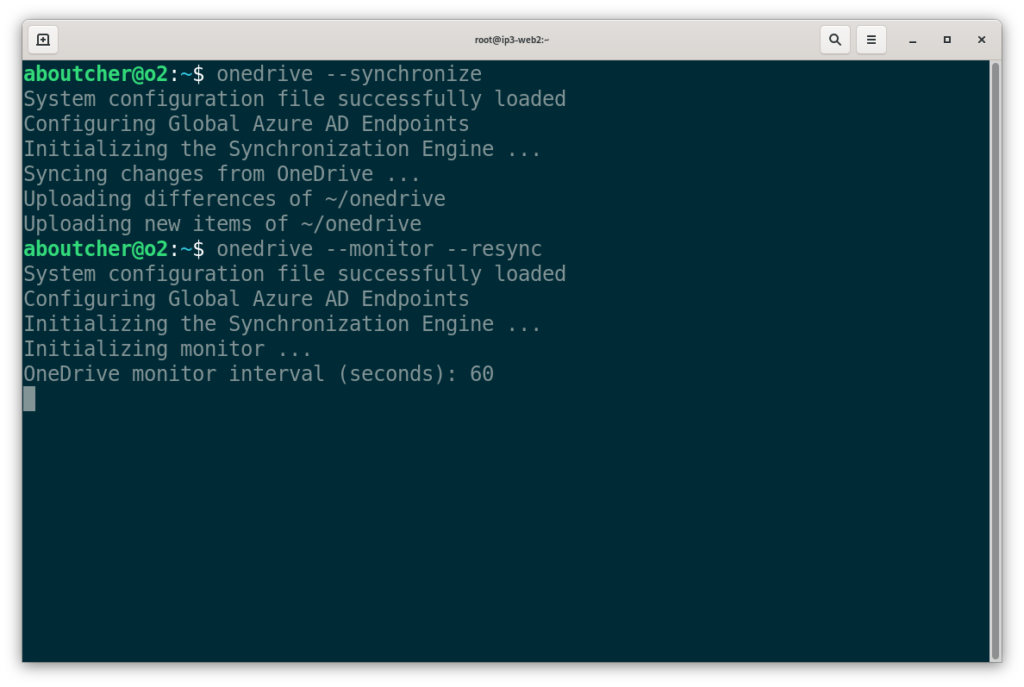
Every time you login, you shoudl start with the following:
onedrive --monitor --resync
Automatic Start-up
You should be able to set the service to auto start with the following:
Please be aware that this may enable the service on every host you login with.
systemctl --user enable onedrive systemctl --user start onedrive
Advanced: Custom Config
Copy the global config into your own userspace
cp /etc/onedrive/config ~/.local/onedrive/config nano ~/.local/onedrive/config
Advanced: Quota issues?
We suggest symlinking ~/onedrive to /scratch/<username>/onedrive to avoid filling your home directory, especially if you only intend to use this on your desktop.
mkdir -p /scratch/$USER/onedrive ln -s /scratch/$USER/onedrive ~/onedrive
Advanced: Clearing all config
Remove the entire onedrive directory in ~/config/
rm -rf ~/.config/onedrive